MailDee.com, supported to Android such as Samsung, LG, setting up as below:
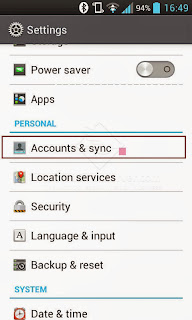 |
| Go to "Settings", tap "Accounts & sync" |
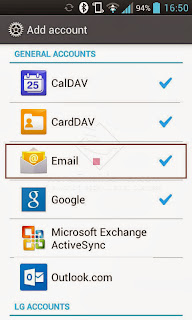 |
| Tap "Email" |
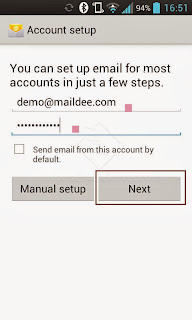 |
| Type your email account and password. |
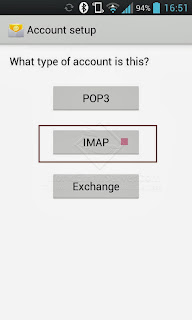 |
| Tap "IMAP" |
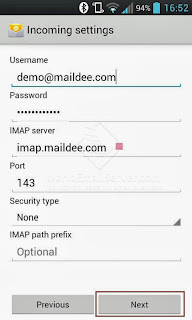 |
Set the incoming server name like the screen.
IMAP server: imap.(your domain name).com Port: 143
Then, tap "Next" |
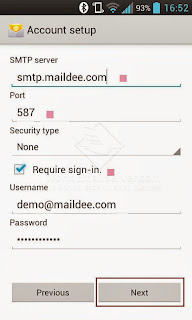 |
SMTP server: smtp.(yourdomainname).com Port: 587
Tick "Require sign-in." |
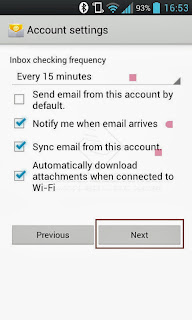 |
| Tick the frequency and tap "Next" |
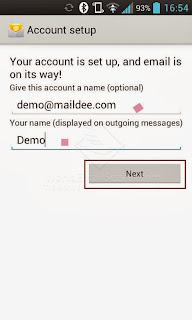 |
Type this account a name and your name (displayed on outgoing messages)
Tap "Next" |
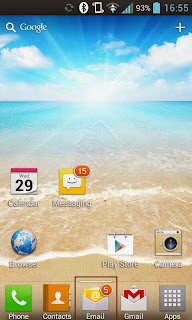 |
| Your email account was successfully added. |
The Article was created by
MailDee.com, the business email server/hosting provider.
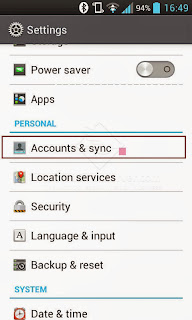
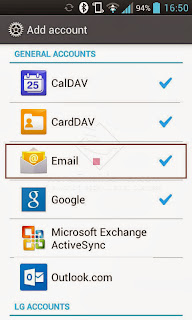
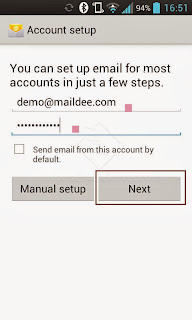
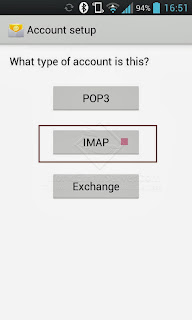
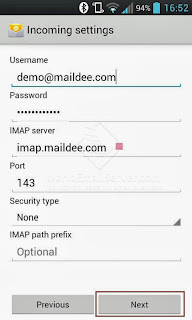
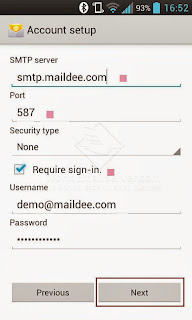
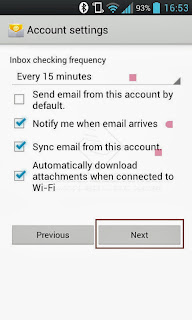
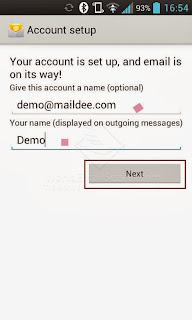
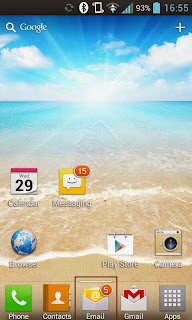
No comments:
Post a Comment