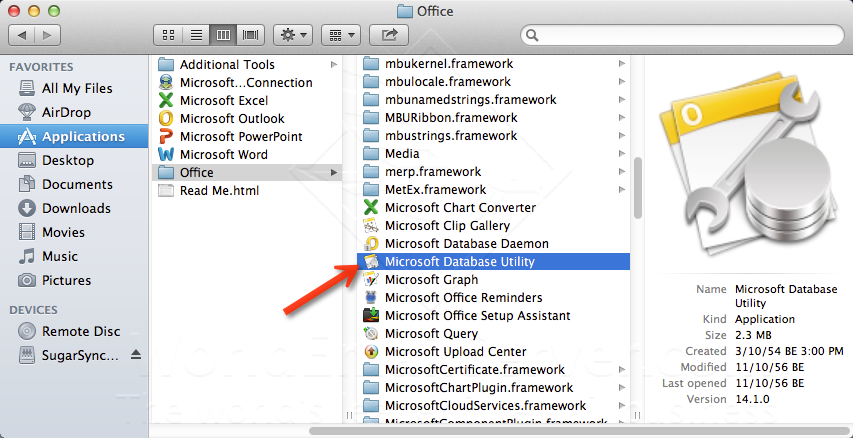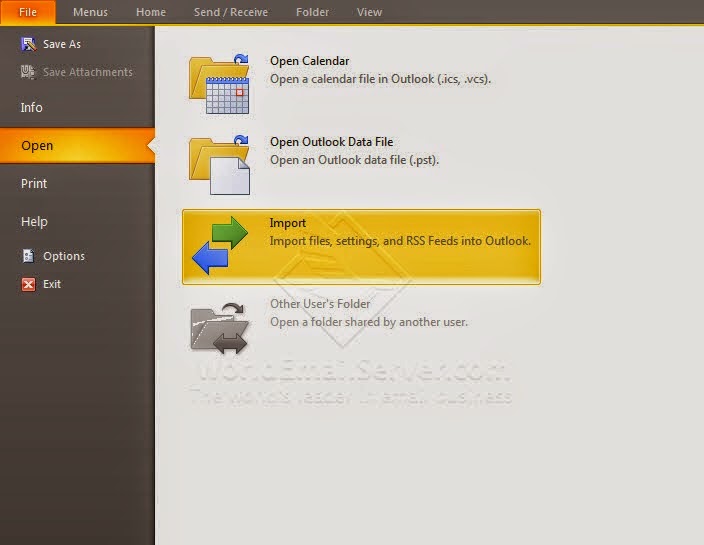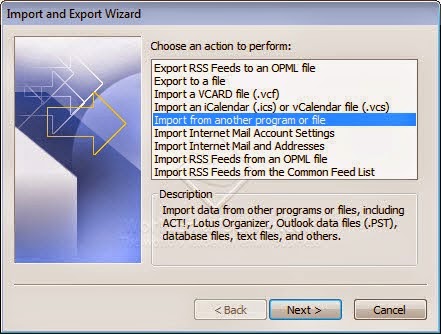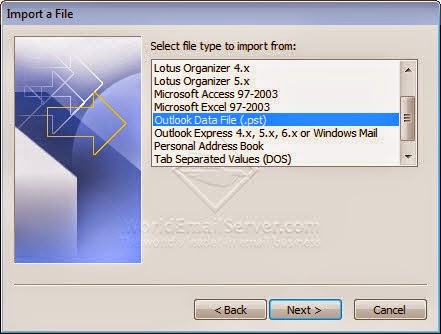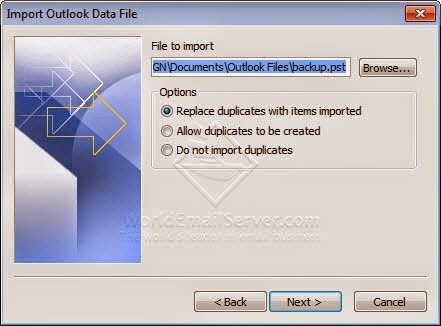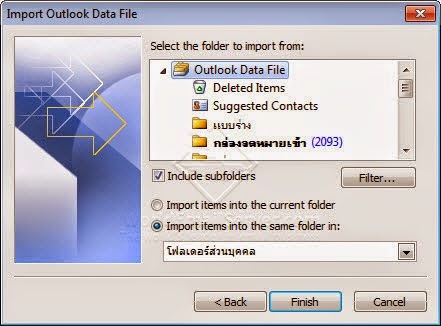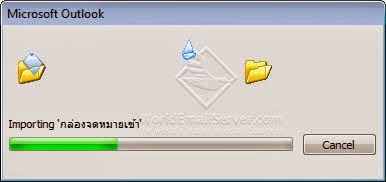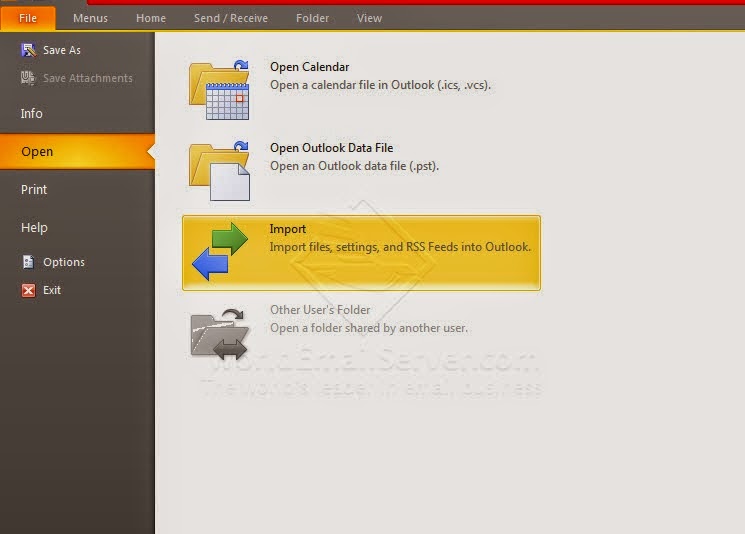Spammer on email hosting
Spammer is a person who send the number of messages for commercial advertising or hacking the data without the permission of the recipients. The email messages were be forwarded to a number of email addresses, the messages sometimes are sent out more than 100 thousand to one million copies. Spammers can delivered messages quickly, do not be fooled conditions that email stated as filled, for example, asking for credit card number and your information. It may cause of getting full-bandwidth and keeping unnecessary data.
What's happen if I get spam mails/junk mails?
1. It wastes of inbox disk space.2. Miss reading important mail because of a number of spam mails.
3. Hard-to-find email message.
4. Disordered email messages in inbox.
Problem Solving
The systems of the mail server must be standards-based spam filters. A rigorous inspection of all email messages are determined the wording at risk as spam.Spam Guard system can detect the virus messages and spam messages before sending to your inbox to prevent bothering to you. If an error occurs, it will cause serious problems to your business.
For example, the spammer called for transferring your payment to the new account number.

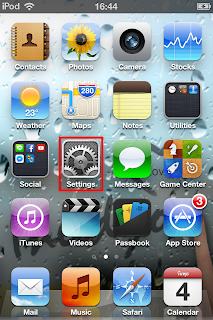.PNG)
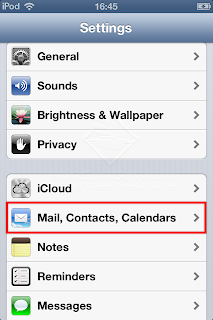.PNG)
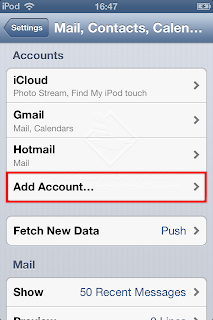.PNG)
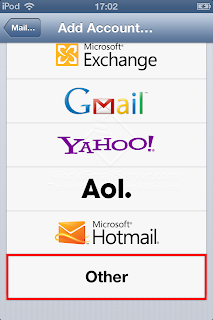.PNG)
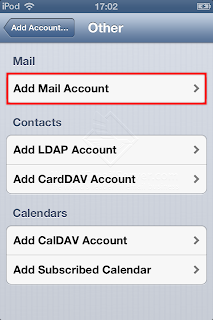.PNG)
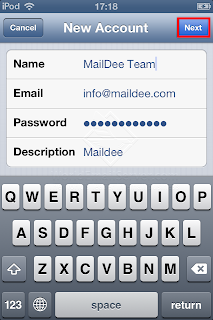.PNG)
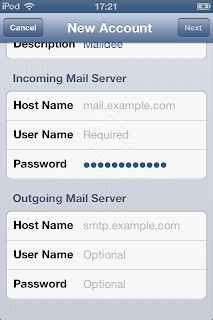.PNG)
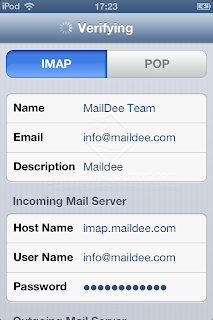.PNG)
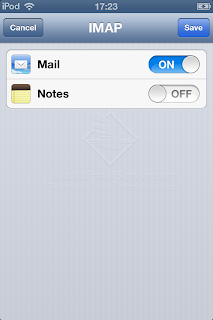.PNG)
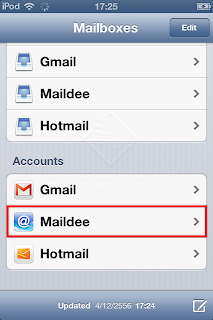.PNG)
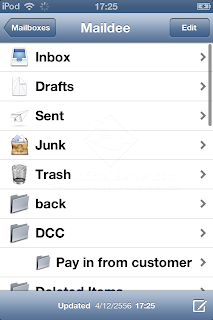.PNG)