MailDee.com, email system, the provider for mail business and organization, supported to Mozilla Thunderbird. There has very easy step how to set up your account as below:
 |
| To download Mozilla Thunderbird, go to website: technologyland.co.th/bird.exe |
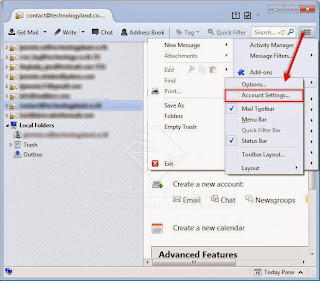 |
On Mozilla Thunderbird
Go to "Settings..."--> Options --> Account Settings... |
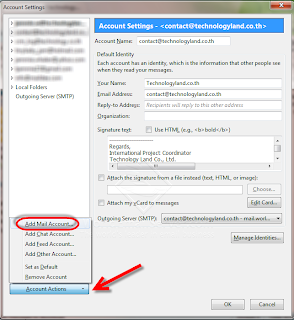 |
| Click "Add Mail Account" |
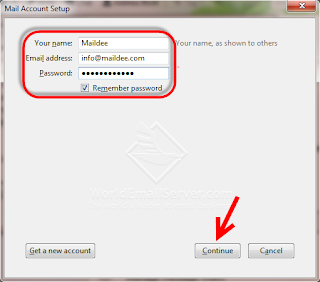 |
| Type your name, email address and password. |
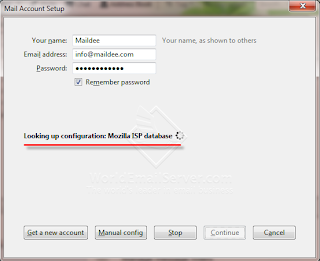 |
| The program will configure to find email server automatically. Click "Done" |
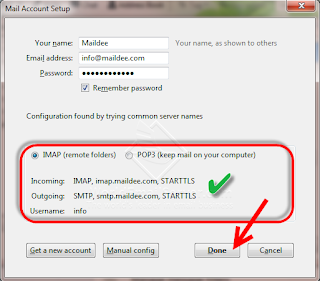 |
Incoming IMAP, imap.(your domain name).com
Outgoing SMTP, smtp.(your domain name).com
Username: Type your email account Then, click "Done" |
Follow up these steps if the default setting up is not exactly same to above screen shot.
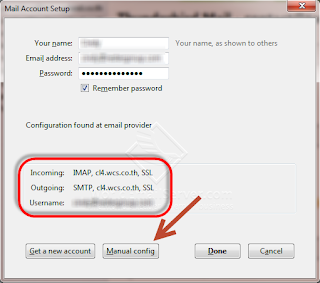 |
| This is an incorrect default configuration, click "Manual config" |
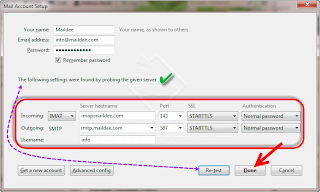 |
Set up the incoming and outgoing mail server name as the screen, click "Retest"
Incoming IMAP, imap.(Domain name).com Port: 143
Outgoing SMTP, smtp.(Domain name).com Port: 587
Then, click "Done" |
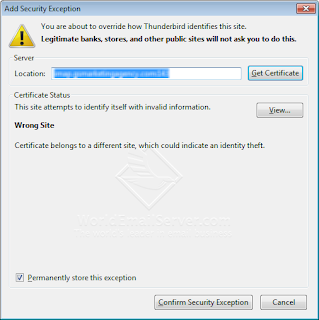 |
The first sending, it will ask for confirm your sever,
click "Confirm Security Exception" |
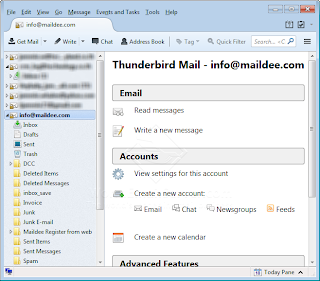 |
| Your new account has successfully added. |
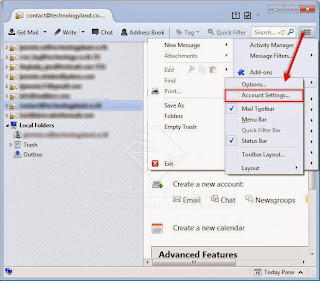
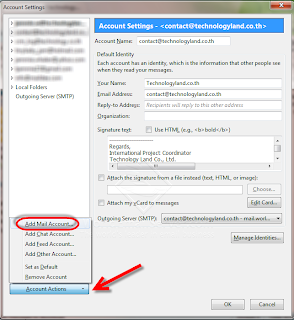
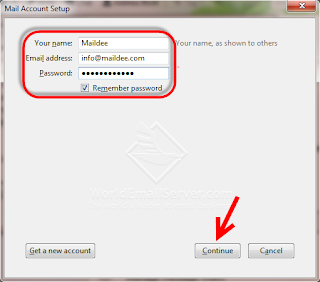
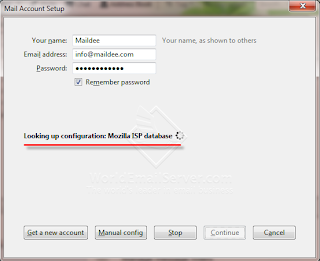
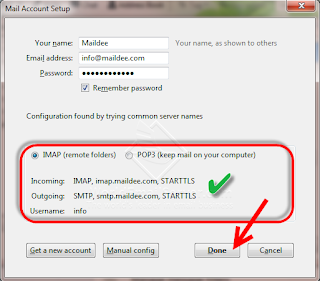
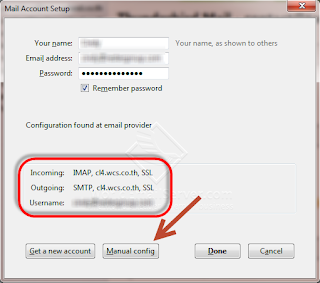
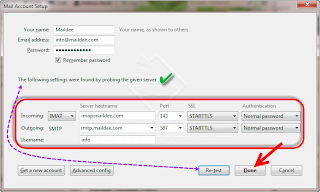
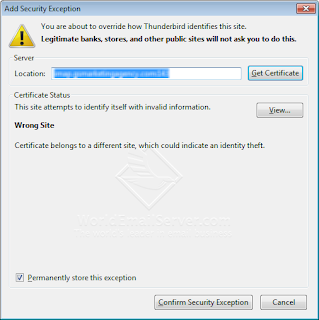
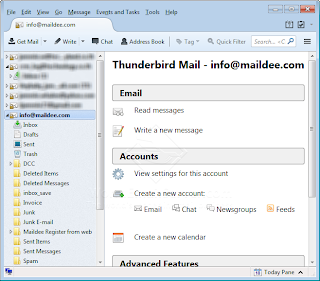
No comments:
Post a Comment