 |
| On Start, flick left to the App list, tap Settings |
 |
| Tap "email + accounts" |
 |
| Tap "add an account" |
 |
| Tap "advanced setup" |
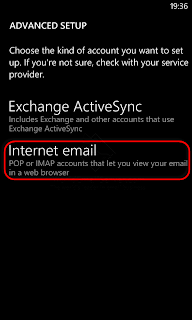 |
| Tap "Internet email" |
 |
| Type your detail: Account Name, Your Name. Incoming email server: imap.(Domain Name).com Account type, choose IMAP4, then slide down the screen. |
 |
| Type your user name and password. Outgoing (SMTP) email server: smtp.(Domain Name).com Then, slide down the screen. |
 |
| Tap "sign in" |
 |
| Now, your new account is shown on the Settings. |
 |
| Go to Inbox and tap "... " icon, tap linked inboxes. |
 |
| Your new account is in "other inboxes", tap your email account. |
 |
| Now, your email account is in "this box" |
 |
| Your email account was added to your windows mobile. Finished. |
No comments:
Post a Comment