Backing up data is first important feature that the beginning of the users have to know. Most people overlook that they will not loss their data until the unexpected situation has occurred. As part of the MS Outlook program provides a tool that can backup all folders, it has been designed to prevent your important data getting lost
How to Backup emails (Inbox, Sent item, Contacts, etc.)
Open the program, go to
File in the menu, click ‘
Open’ > choose ‘
Import and Export’.
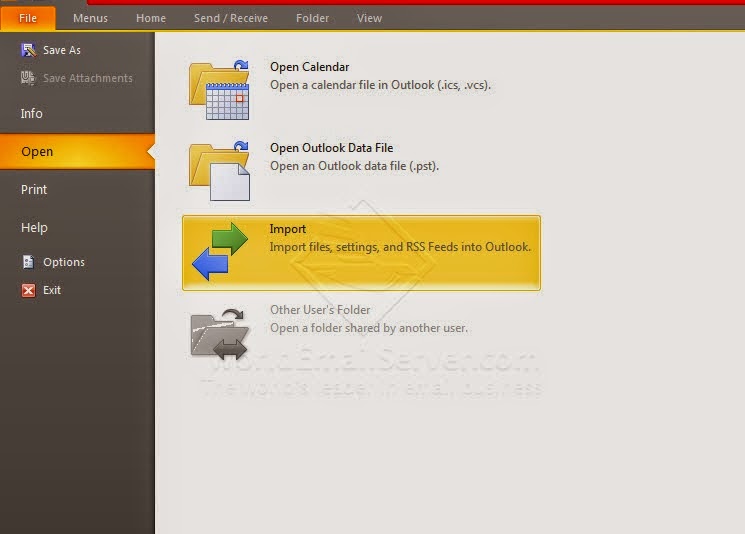 |
| Import/Export |
On the next page of the
Import and Export Wizard window appears ‘
Export to a file’
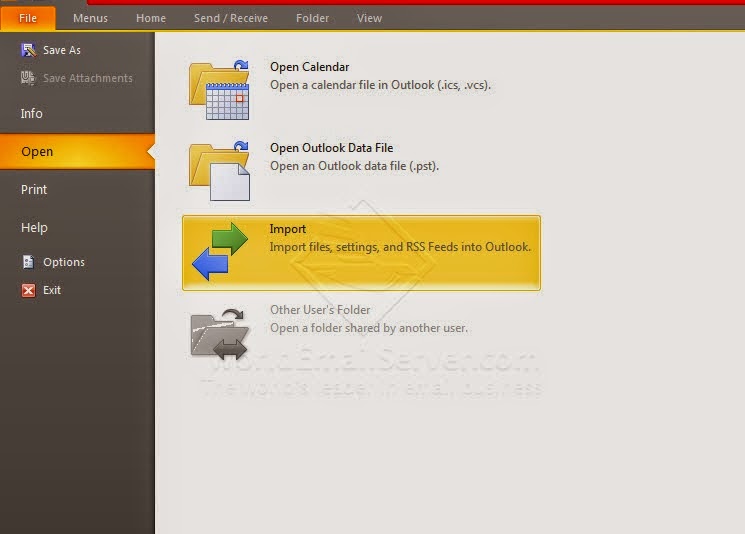





No comments:
Post a Comment